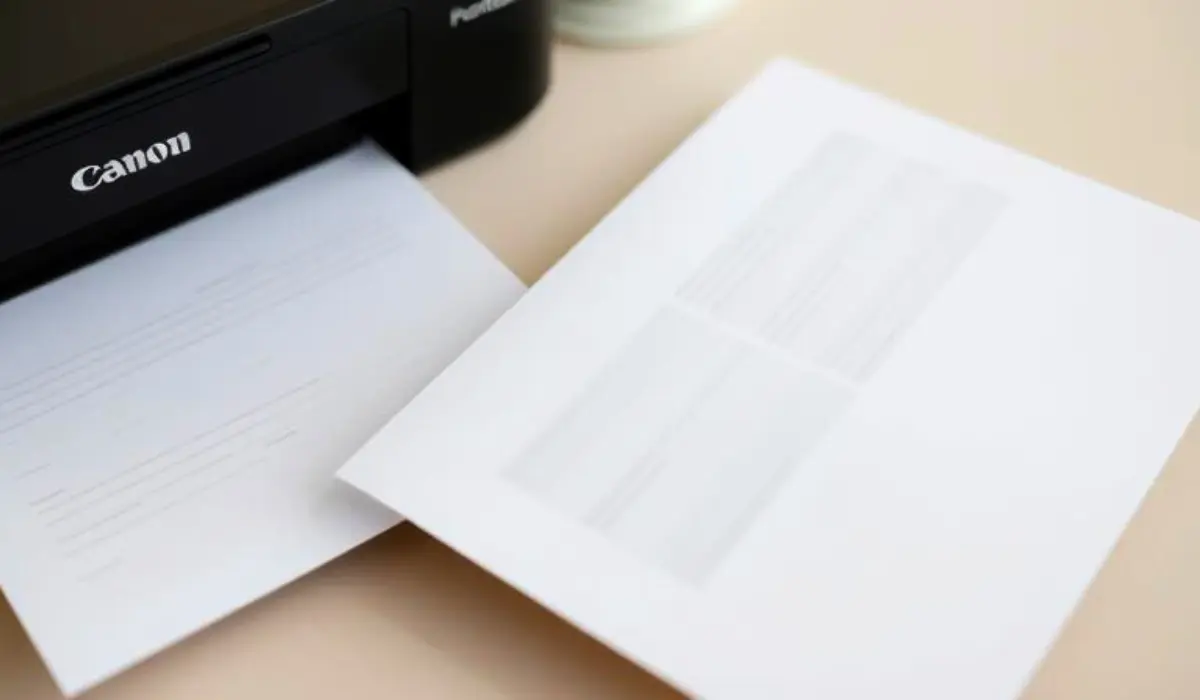How to Get the Ink Out of a Canon Printer? A Complete Guide

Canon printers are great for reliability, quality, and efficiency but can sometimes cause headaches like any ink using device. One of the biggest issues people have is how to get the ink out of a Canon printer. This could be when replacing an ink cartridge, cleaning dried ink from printheads, or draining ink for system maintenance. If you’re not sure that you are doing, you could end up making a mess or voiding the warranty.
In this how-to guide, we will share some simple, effective, and user-friendly ways that you can do this with your Canon printer. Whether you need to change an old cartridge, have maintenance trouble shooting an ink flow issue, or just want to clean ink from the device to way it can run better you’ll find what you need. Knowing how to get the ink out of a Canon printer is not only useful, but prolongs the life of your printer, and to always keep printouts sharp and professional.
Understanding Why You Might Need to Remove Ink

There are many reasons you may need to take out ink from your Canon printer. The two most common situations are:
- Cartridge Changing: When your ink runs out or you have to change to a different type of cartridge.
- Printer Care: Cleaning dried or clogged ink from the printhead to restore the quality of the printed image.
- Ink Refill: When emptying excess ink before refilling with fresh ink.
- Long-Term Storage: Preparing the printer for storage to prevent leaks or damage.
Knowing the “why” behind the task ensures you choose the right method for the situation.
Step-by-Step: Removing Ink Cartridges from a Canon Printer
The simplest most common means to remove ink, is to remove the cartridges. Here are some simple steps to do this safely:
- POWER ON your printer
Ensure the printer is powered on, so the carriage will auto position properly.
- OPEN THE ACCESS DOOR
Lift the cartridge access door or slide it open gently. The ink carriage will automatically move into place for you.
- IDENTIFY INK CARTRIDGES
Identify the cartridges requiring removal. Each will typically have a color or black ink label for reference.
- PRESS THE RELEASE TAB
Gently push down on the cartridge until it clicks free.
- REMOVE THE CARTRIDGE
It should now easily pull free. Do not touch the copper contact on the cartridge or the nozzles.
This is the easiest method for getting ink out of the printer since you are manually removing the ink holding component.
Draining Residual Ink from the Printer
Sometimes the cartridges are not the cause at all. If there are clogged nozzles or ink remains stuck in the system, you may need to clean the printer head or internal components.
- Run a cleaning cycle: Most Canon printers have a cleaning cycle built into the settings menu. This cleans regular, dried ink.
- Manual cleaning: For serious clogs, removing the print head and soaking gently in warm distilled water would clean the dried ink stuck to the print head.
- Get rid of excess ink: Use lint-free cloths or cotton swabs to soak up and get rid of any ink that leaks out as you are cleaning.
Using Ink Absorbers in Canon Printers
Canon printers often have an “ink absorber” pad that collects excess ink during maintenance. Over time, this pad becomes saturated and may require attention. To reset or replace it:
- Open the printer casing carefully.
- Locate the small sponge-like pad.
- Either clean it with warm water and dry it completely or replace it with a new one if worn out.
This ensures your printer stays clean and avoids messy ink buildup.
Safety Tips When Handling Ink
Handling ink can be quite messy; however, with some common sensical precautions, ink handling can be easy and manageable.
- Use Gloves: Ink will stain your hands and can be a pain to remove, it stains skin, and also leaves prints on the paper.
- Use Paper towels or cloth: Keep a paper towel or cloth under the cartridges as they can stink!
- Limit touching the nozzles: Oils from your fingers can impede the proper ink flow.
- Keep sealer: If keeping cartridges, make sure to keep them sealed in a plastic bag with a damp tissue to maintain moisture.
Preventing Future Ink Issues
Once you are able to successfully remove the ink from a Canon printer, the next step is to avoid the problems happening again. Here are some things to keep in mind:
- Print Often: Keeping ink from drying out can be accomplished by making sure that you do a test print at least once a week.
- Use Original Cartridges: While there are many compatible cartridges on the market, using original Canon ink means you will have less clogging and will have a longer print head life.
- Perform Cleanings: Make sure to complete a cleaning cycle every few weeks.
- Store Cartridges Properly: If you will not be using the printer for an extended period of time, take the opportunity to remove the cartridges and store them correctly.
Common Mistakes to Avoid
- Forcing Cartridges: If a cartridge seems stuck, do not mandate using too much force. Ensure of the release.
- Ignoring Maintenance: If you notice streaks or faded prints, ignoring these signs will lead to more clogged nozzles.
- Install Old and New Ink: Always ensure that an old cartridge is fully removed before installing a new cartridge, as they can contaminate each other.
Conclusion
All users should know how to get ink out of a Canon printer. From removing and replacing cartridges, printer heads, and ink absorbers. Ensuring your printer can maintain its quality and standard of printing. Making the time to do this can limit leaks, improve customer longevity, and save money in the long run.
By using these easy steps, the user will logistically be capable of replacing a cartridge, all the way down to maintaining the printer without stress. The next time you ask how do you get ink out of a Canon printer you will be inspired and have a clear, safe and effective plan!